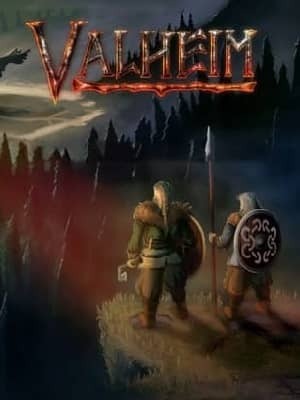Find the location of your world save folder
If you are looking to upload your own save on AxentHost to play in your world with your friends, you need to find your Valheim world save location. This guide explains whete to find your save.
Valheim automatically saves your world each time you quit the game. This prevents data loss and ensures your world is saved at the very last state it was when you played on it. It differs from a dedicated server where you should manually save your valheim world before quitting since your computer is not the host.
Easily find your Valheim world save location by following these simple steps :
- Find your valheim world saves folder on your computer. You must find it in there :
C:\Users\{YourUser}\AppData\LocalLow\IronGate\Valheim\worlds
You can also easily access the AppData folder by hitting Windows Key + R and typing %appdata%, then going back one folder to take you to AppData. Then follow the previous path. - Now that you've found all your worlds, find the world you want. All its related files should contain the world name.
- You can make a copy of the wanted world files, we will upload them to AxentHost.
Upload your Valheim world save to your AxentHost server
Now that you've found your world save files, upload them to AxentHost by following these steps :
- On AxentHost, stop your server and navigate to the server "Files" page.
- Click on the "worlds" folder.
- Here, drag and drop your desired save files you've located earlier.
You have now successfully uploaded your own world on your AxentHost server. If you want to switch your current server world to the one you uploaded, you need to change the "world name" setting to match the name of the save you uploaded in your server "Settings" page.