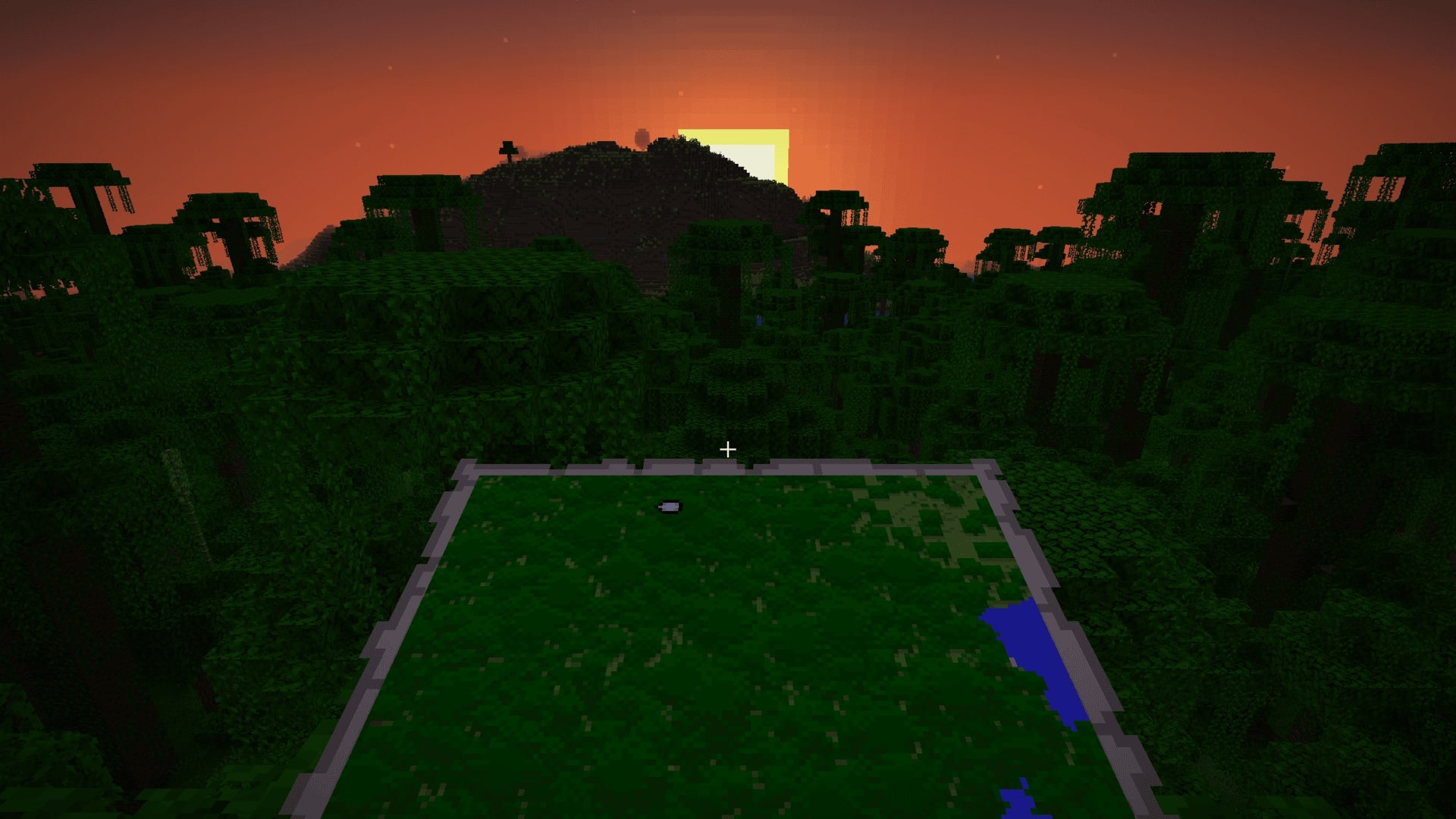Create your server
For this tutorial, we will use a Minecraft server with the paper version.
To create your free minecraft server, follow the
tutorial explaining
all the different steps.
Choose a minecraft variant
After creating your server, you need to choose a minecraft variant. As said before, we will be using the
"Paper" variant.
For more informations on how to change your server variant, read the
change server variant tutorial.
Choose a minecraft plugin
Once done, you need to choose a plugin.
This plugin choice relies on you. You can find many plugins on different websites like
9Minecraft.
Be careful to choose a plugin corresponding to your minecraft variant. This link refers to a list of
plugins made for paper minecraft.
Upload your plugin
After choosing your minecraft plugin, you need to upload it to your server.
To do this, go to the "Files" page available on the side menu after selecting your minecraft server.
This page will show a list of files and folders. Click on the "Plugins" folder to be able to upload your
plugin :

Once you clicked on the plugins folder, you should see what files it is containing. Don't care about them and use the "Upload" button on the top-right of the page :
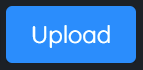
All you have to do now is to select your plugin archive. Wait for it to appear on the files list before
continuing.
Restart your server
Once your plugin has been uploaded, you need to restart your server.
To do that, just go to the "Manage" page of your minecraft server, and click on the "Restart" button :
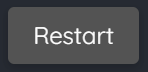
Restarting will apply the plugin to your server. You can watch the server restarting and applying your
new plugin in the "Console" page. This page contains a console and all the realtime informations you
need to know to monitor your server.
Once restarted, you're done ! Have a great time playing for free using AxentHost.