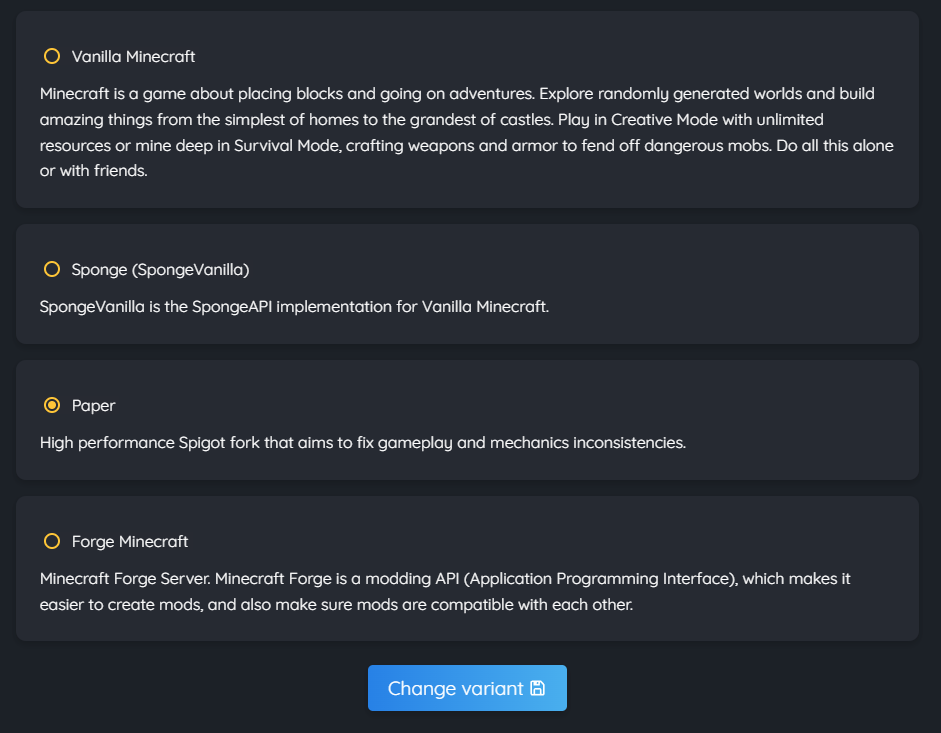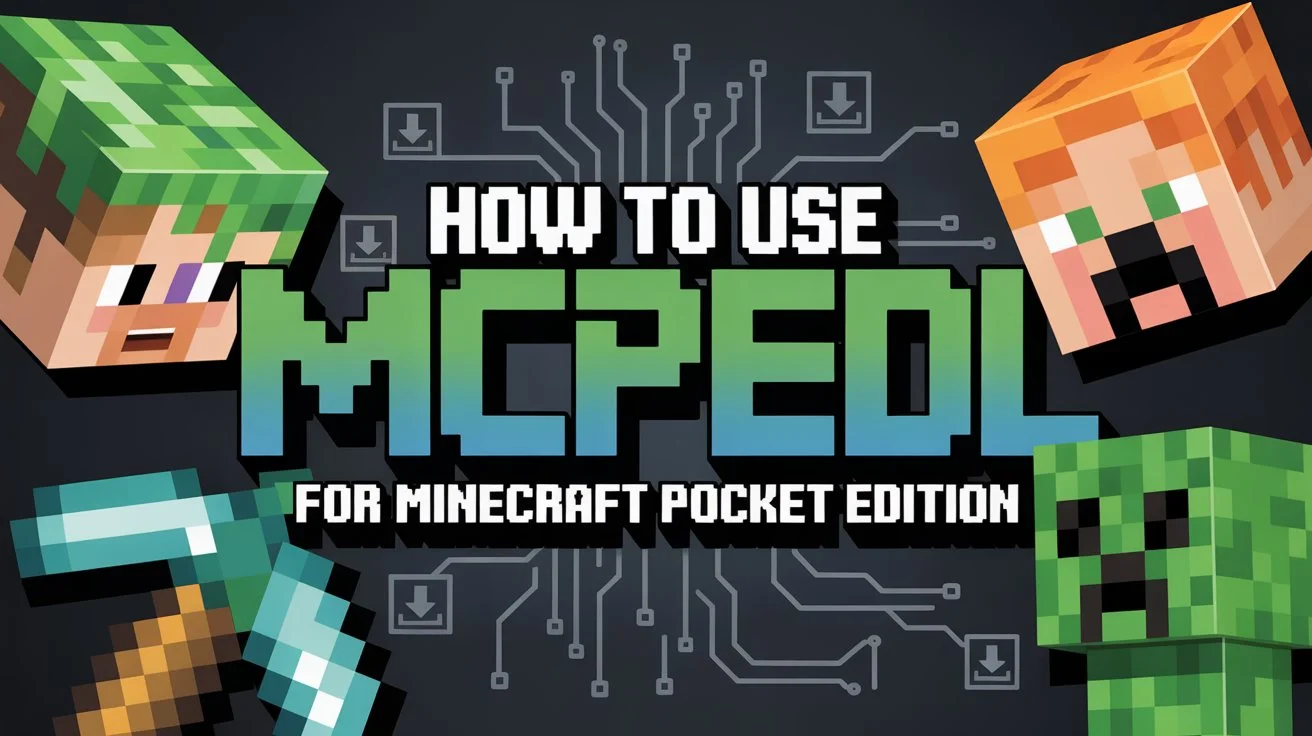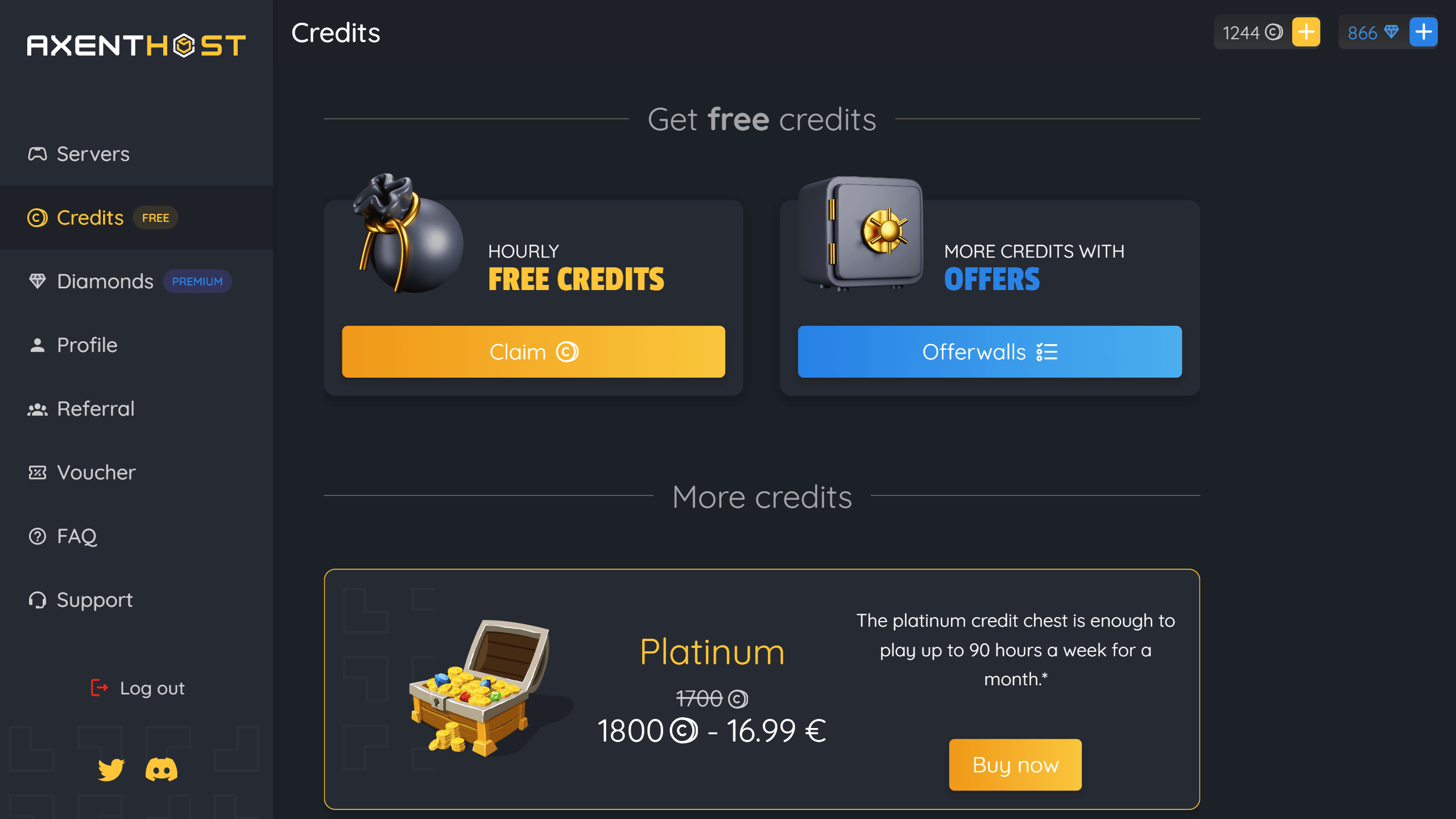In this guide, we will cover everything, from server setup to educational builds ideas, while making sure that you and your study group stays productive and keeps learning as the main focus of the session.

Why Set Up a Minecraft Server for Study Sessions?
In Minecraft, you can build anything you've got in mind. It is a sandbox game and can be used as a platform for better teamwork, creativity, and problem-solving.
By working together to complete tasks or build your own structures, you learn how to collaborate effectively and communicate your ideas in a clear way. The endless possibilities of the game allows for multiple solutions to a single problem. This is teaching you to think critically and explore different approaches. In fact, you can find many innovative solutions to challenges within the game, which, in a way,can translate to real-world problem-solving skills.
For example, when faced with complex study material, you might even consider asking, "Should I hire someone to do my assignment?" as a way to manage tasks efficiently. However, Minecraft shows you that you have the tools to solve problems on your own through creative thinking and teamwork, making learning both practical and fun.
Here are a few reasons why using Minecraft for group study sessions can be an effective and enjoyable way to learn:
- Creative Learning: Instead of just reading about molecules or historical events, you can actually build them in 3D. It's like having a virtual lab or museum where you can walk around and explore what you're learning.
- Collaborative Environment: Everyone works on the same world, so you're constantly talking, planning, and helping each other out. It's amazing how much better you understand something when you have to explain it to a friend while building it together.
- Fun Breaks: Let's be honest, studying can get pretty boring. Having a quick build session or exploring the world together gives everyone a mental reset without completely losing focus on the subject.
- Customizable: The best part is you can make it exactly what your group needs. Whether that's building a chemistry lab, recreating ancient Rome, or setting up a math puzzle room... it's all up to you.
Step 1: Prepare Your PC for Server Hosting
Before explaining the technical setup, make sure you have the necessary hardware and software to host the server:
Requirements for Hosting the Server:
- Java Edition: If you're using the Java Edition of Minecraft, you'll need to install Java 17 or a compatible version (this is critical : some versions of Minecraft require specific Java versions).
- Internet Connection: A stable and fast internet connection is mandatory, even more if several players will be connecting at the same time.
- Server Hardware: You'll need a decent computer to host the server. The more players are
joining, the more
resources you'll need. A general recommendation:
- At least 4GB of RAM dedicated to the server (more if you have a larger group).
- A decent CPU (preferably 4 cores or more) to handle the server load.
- Minecraft Java Edition: If you still don't have it, download and install Minecraft Java Edition from the official website.
Step 2: Download Minecraft Server Files
- Go to the Minecraft website: On the official Minecraft download page, download the latest version of the Minecraft server software (the .jar file).
- Save the file: Place the .jar file in a folder made for your server. This will help keep everything organized and manageable.
Step 3: Set Up the Minecraft Server
Now that you've got the necessary software, you can set up the server:
Create a Start Script:
- Open a text editor (Notepad, VSCode, etc.).
- Paste the following code:
Replace <version> with the version number of the server you downloaded (e.g., 1.18.1).java -Xmx2G -Xms2G -jar minecraft_server.<version>.jar nogui
Adjust the -Xmx2G -Xms2G to allocate more RAM (for instance, -Xmx4G for 4GB). - Save the Script: Save the file as start.bat (or start.sh on macOS/Linux). This script will launch the server with the appropriate memory allocation.
- Run the Server: Double-click the start.bat (or start.sh) file to launch the server. The first time you run it, the server will generate a bunch of files and folders in your server folder.
Step 4: Configure the Server for Your Group Study
After setting up the basic server, you can now adjust settings to make it optimal for your study group.
Accept the EULA:
- Open the eula.txt file created by the server.
- Change eula=false to eula=true to agree to the terms of service, otherwise the server will not start.
Adjust Server Properties:
Open the server.properties file in a text editor. Here are a few settings you might want to change:
- max-players: Set the maximum number of players. For study sessions, you may want between 10 and 20 (more if you have a larger group).
- motd: Set a custom message of the day (something like "Study Group Minecraft Server" for example).
- difficulty: Set this to peaceful or easy if you want a non-combat-focused environment.
- whitelist: Enable the whitelist to make the server private and only allow invited players.
You can set more settings based on your needs, but these should cover the basics for a good study session environment in Minecraft.
Step 5: Invite Your Friends to join your Server
Once you successfully started the server, you can invite your study group! Share the server IP address (it will be shown in the console when the server is running). If you host the server from your home, you will need to forward ports on your router to allow others to join your server.
- Port Forwarding: If you host the server on your home network, you need to forward port 25565 (this is the default Minecraft port) in your router settings.
- Alternatively, you can use third-party services like AxentHost, which allow you to host Minecraft servers for free, without worrying about port forwarding.
Step 6: Ideas for Study Sessions in Minecraft
You're ready! Now that you've got the technical setup out of the way, you can start thinking about how to structure your study sessions and make them more engaging with Minecraft !
Educational Builds
- Create a 3D Model of a Topic: For subjects like geometry, history, or biology, you could work together to build a life-sized model of a molecule, a historical site, or a famous landmark. Minecraft's blocky nature fits perfectly for this type of representation.
- Quiz Rooms: Create quiz rooms where players must solve puzzles related to the material being studied. You can use redstone mechanisms to create automated quiz systems that give feedback based on the answers.
- Interactive Diagrams: Build giant diagrams or flowcharts in Minecraft that can be explored. For example, if you're studying ecosystems, you can build a biome and label various plants and animals.
- Collaborative Projects: Have each student build a portion of a larger project. For example, if you're learning about the civil rights movement, each group member can create a famous landmark or event from that period.
- Virtual Whiteboard: Set up a communal area in the world where students can write notes or draw on a wall. You can also use Minecraft maps to create large scale murals or notes.
Step 7: Keep Things Fun and Productive
While Minecraft is fun, it's important to keep focus during study sessions. Set clear rules on when to keep focus and when it's okay to explore and take breaks. You can specify certain areas for focused study work and others for creative expression.
Final Thoughts
Setting up a Minecraft server for group study sessions is a great way to combine learning with creativity and collaboration. Whether you build 3D models of concepts (with blocks) or use the game to interactively study subjects, Minecraft gives you endless possibilities. With all that, the social and fun aspects of the game can make study time more engaging, helping to keep everyone focused and motivated. Happy building and studying !