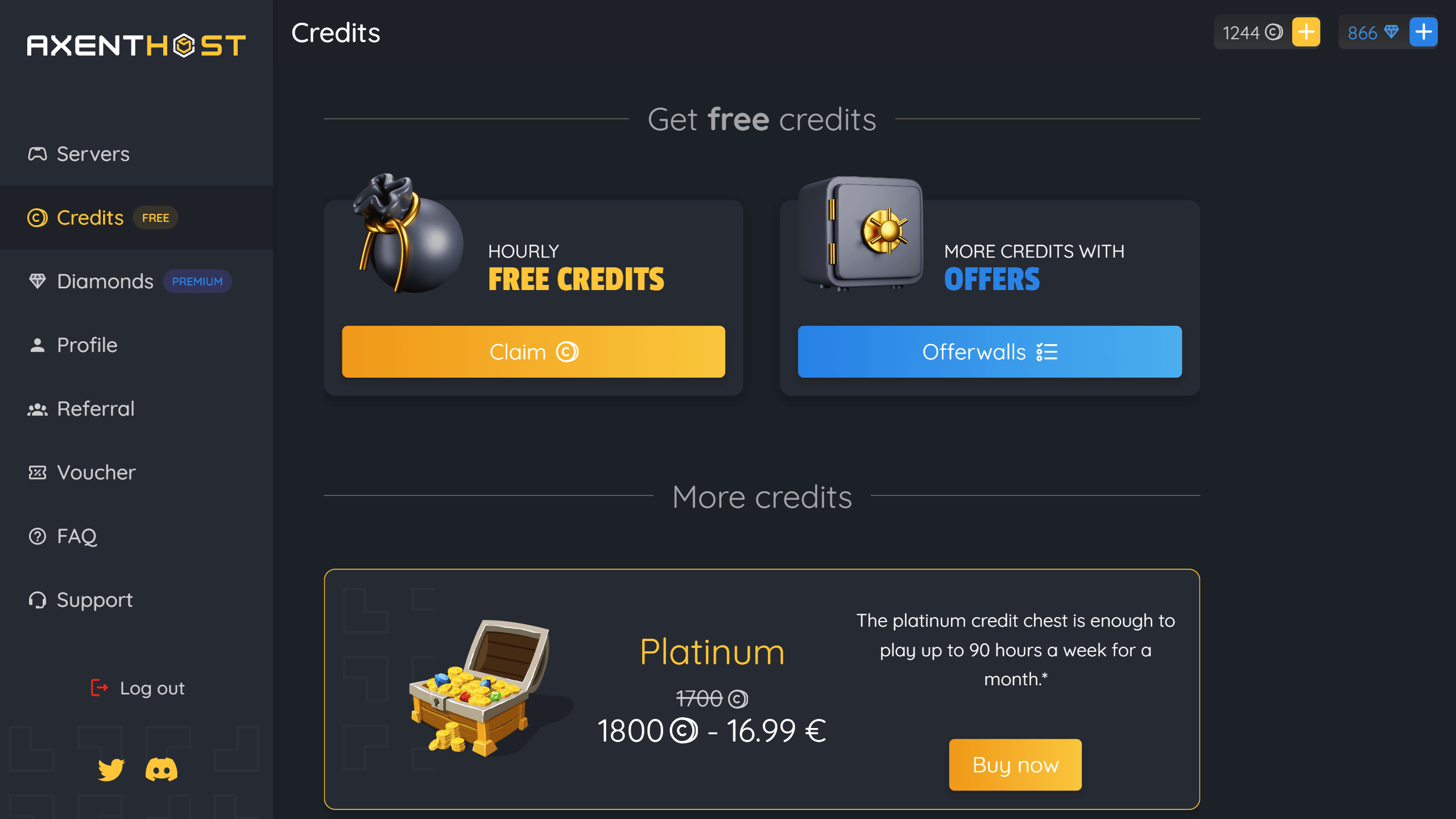Why do I need to add more ram for Minecraft ?
While playing Minecraft, RAM is essential when it comes to power and stability. A minimum of 2GB of RAM is enough to play with no problem on a simple vanilla world.
Adding more features like Mods or Plugins to your world or server will require more memory. We will cover all the ways to upgrade your RAM depending on the way you are playing.
Adding RAM generally becomes a subject when you encounter crashes such as "out of memory" or while playing. This will definitely help to reduce the amount of bugs like this. In particular because more power will help handling multiple processes at the same time.
Add ram to Minecraft
If you encounter some lag or feel the need of more power, you can set your game to use more RAM. To do so, you just need to change the "JVM Arguments". Just make sure to not dedicate more than half of your computer memory.
- Start the Minecraft launcher and click on the "Installation" tab
- Click on the three dots next to wanted version & click "Edit"
- Click "More options" and find the "JVM Arguments" part in the Java settings
- Change the command "-Xmx2G" to "-Xmx[amount]G". For example, write "-Xmx4G" to assign 4Gb of ram
- Save the settings changes
This is the easiest way you can allocate more RAM to Minecraft java edition. The next time you will launch the game using this version, it will use your new parameters and have more power than earlier.
How to know how much RAM do I have ?
As stated before, you shouldn't dedicate more than half of your computer RAM to the game. If you don't remember how much RAM your computer has, you can find this out easily by looking at its settings :
- Press CTRL + SHIFT + ESCAPE at the same time
- This will open the task manager. Click the "Performance" tab
- Check the memory usage of your computer, it will show the maximum amount of memory
You have now found the amount of RAM you have on your PC. The next step is to easily set a maximum of half of it to Minecraft if needed.
How to allocate more ram to a Minecraft server
Adding memory to your server is really useful. In particular when multiple players are playing at the same time. Handling multiple connections at the same time requires more performance, even for a simple friend group.
You can host a Minecraft server on a hosting platform such as AxentHost. This makes you able to choose the amount of RAM you want for your server. With AxentHost, you can get a free minecraft server and directly choose the amount of memory you need.
You can allocate more ram to a Minecraft server you will create, or even upgrade your already existing ones. All the process happens on the "Upgrade" page of your server.
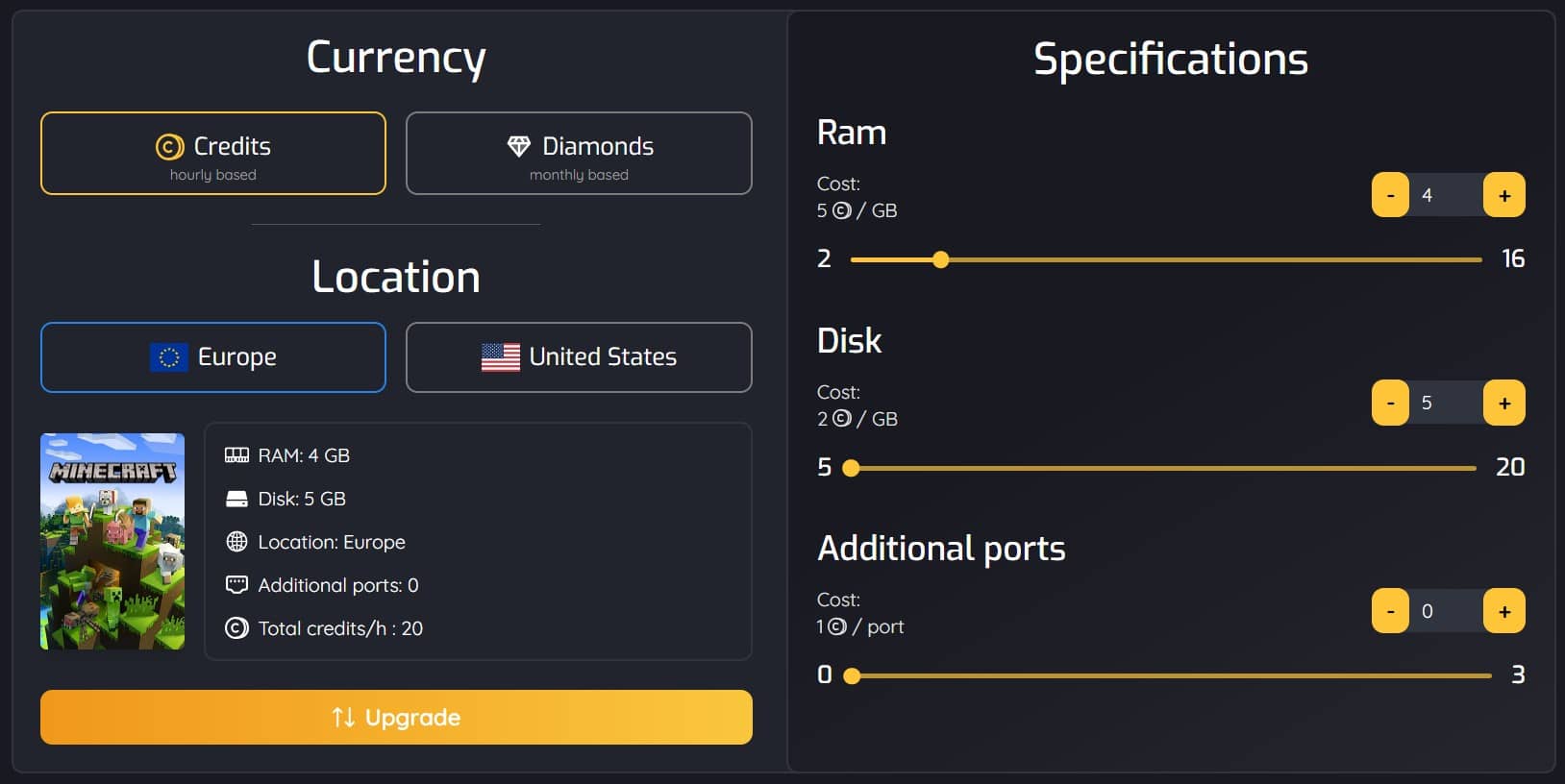
- Choose the server you want to upgrade in your account "Servers" page
- Click on the settings wheel and select "Upgrade"
- Once on the Upgrade page, use the slider or the input to set the needed amount of RAM
- Ensure you don't need any other change such as more disk size or additional ports, or even change the server location
- Click "Upgrade"
You have now allocated more ram to your minecraft server. You only need to activate the server again and you will have access to an even more powerful server than ever.
Add more RAM to CurseForge Launcher
If you are playing with mods, you may be using the CurseForge Launcher. This launcher, part of the Overwolf ecosystem, is the most advanced one when it comes to handling mods. Those particularly need memory to work well, in particular when you play with a good amount of them. In order to add RAM to your CurseForge launcher, follow these easy steps :
- Open the CurseForge Launcher on your computer
- Click the settings gear icon at the very bottom-left of the launcher
- Select "Minecraft" in the "Game Specific" section
- Scroll and find the slider "Allocated Memory"
This is where you can setup your launcher to use the amount of RAM you want. All you need to do now, is start playing and enjoy your modded experience !
Conclusion
There are multiple ways to give more ram to Minecraft. As hard as it could sound at first, this is pretty easy and straightforward as two choices come to you. You can either change the JVM arguments of your game in order to get it running with more RAM. Or you can use a Minecraft Server Hosting service to make the process even easier !
You know everything you need about the subject. Feel free to use AxentHost if you want to get a Minecraft Server and enjoy playing with your friends !
Start your free server